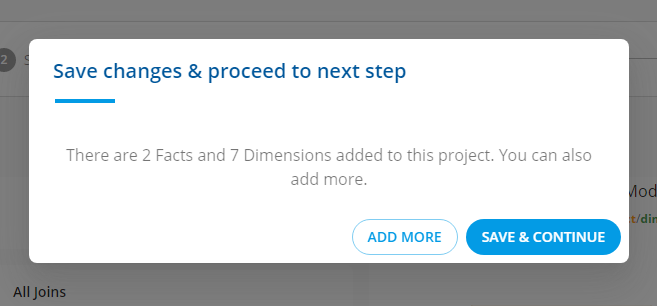-
Products
Services
Tools
Industry Specific
-
Solutions
By Business Type
By Business Function
By Industry
- Support
- Login
- Try it for free
To create relationships (Joins) between facts and dimensions follow the steps below.
In the “Add New Joins” tab choose a fact which is listed in the drop down option.
Select any dimension to join with that fact.
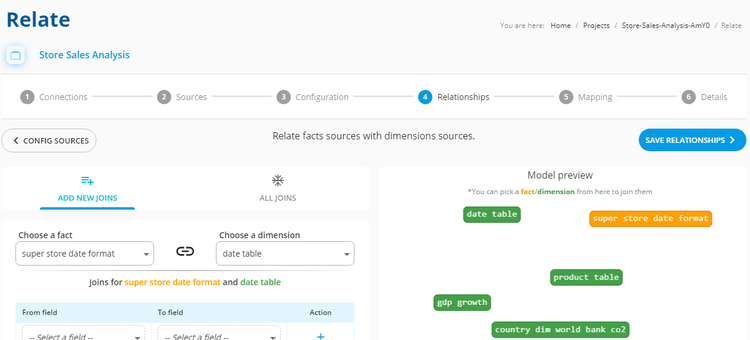
To join the chosen fact and dimension, select the respective key field under the “From field” drop down menu for fact table.
Then choose the respective key field under the “To field” drop down menu for dimension table.
Then under the action column click the “+” icon to save the join.
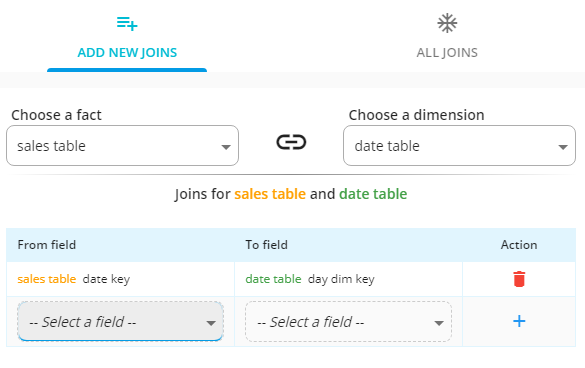
To create joins between further tables do the step 1 and step 2 repeatedly.
To verify the relationship between tables go to “All Joins” tab view all the joins already created.
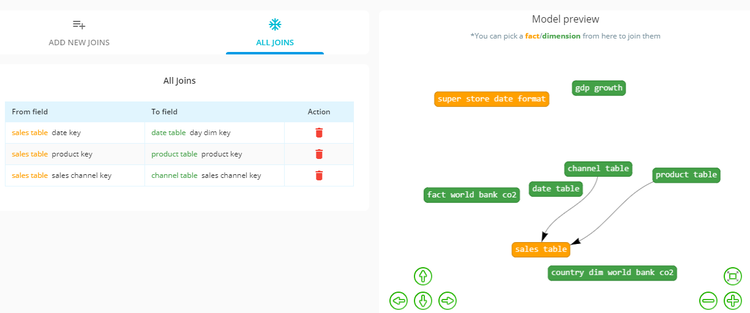
After creation and verification of all joins click the “Save Relationships” button.
In the confirmation popup, click "Save & Continue" to proceed further process or choose the “Add More” button to create more joins.