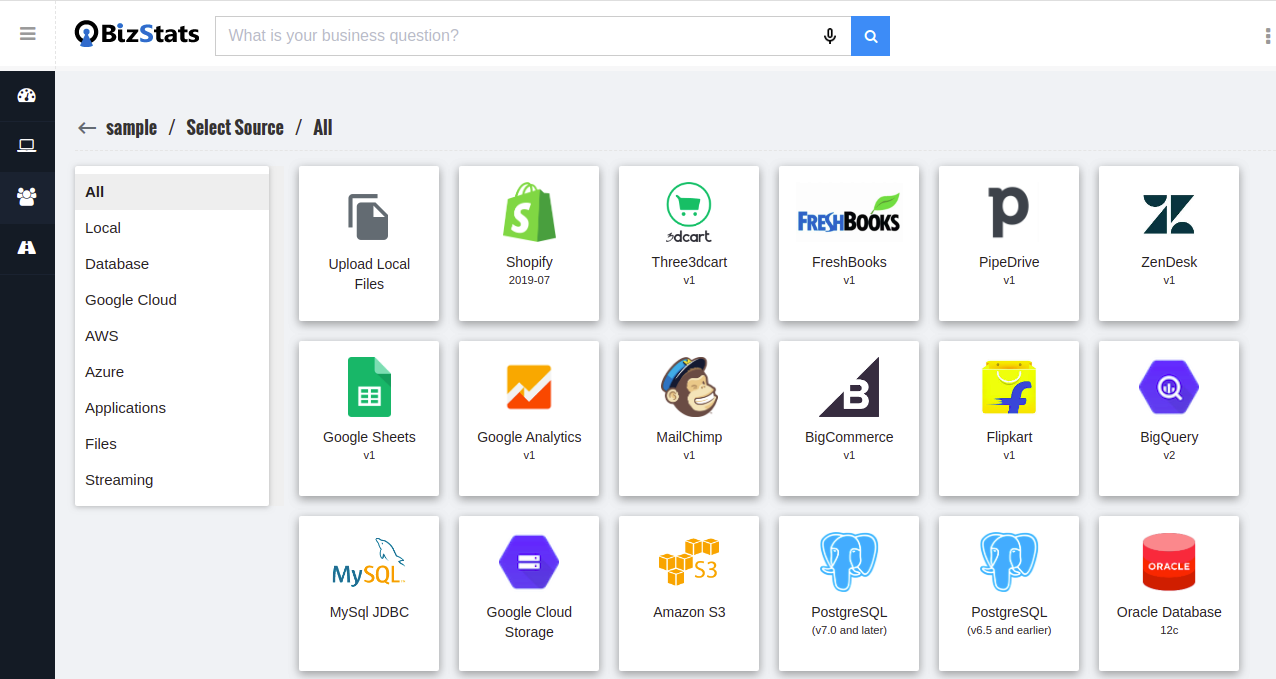Connections
Connect Bizstats AI to your data source. Use the following filter categories to find your source quickly.
- Database
- Google Cloud
- AWS
- Azure
- Applications
- Files
- Streaming
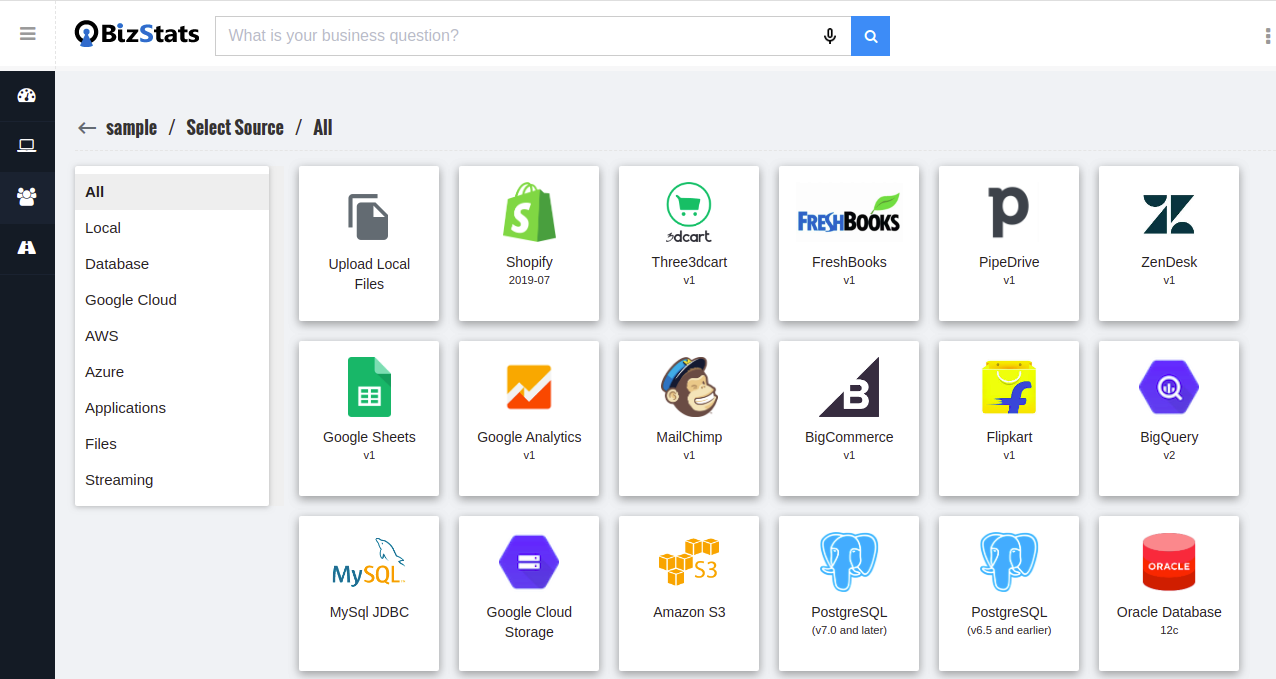
Simple 3 Step connection
Step 1: Select your data source
- Go to Project details page
- From the subsection "Connection"
- Click add
- You will be landed in the select source page
- Select the source from the list
Step 2: Give your credential details
- Pop-up Create new connection form
- Connection name
- This field is for your future reference so give any meaningful name.
- Credentials details
- These fields may changes depends on the selected source
- Username and password for database
- Project name & access permission for cloud sources
- Test connection
- After giving your credential information click test connection button
- This will verify your connection and show the success message
- In case of any issues test connection fails. in this case please verify your credential info and try again
- Save connection
- On success of test connection, save the connection
Step 3: Explore your source tables or files
- Now newly created connection listed in the project details page.
- Click the explore icon.
- Pop-up will show the list of tables or files depends selected source.
- Choose one or more table(s) or file(s) for analysing the data