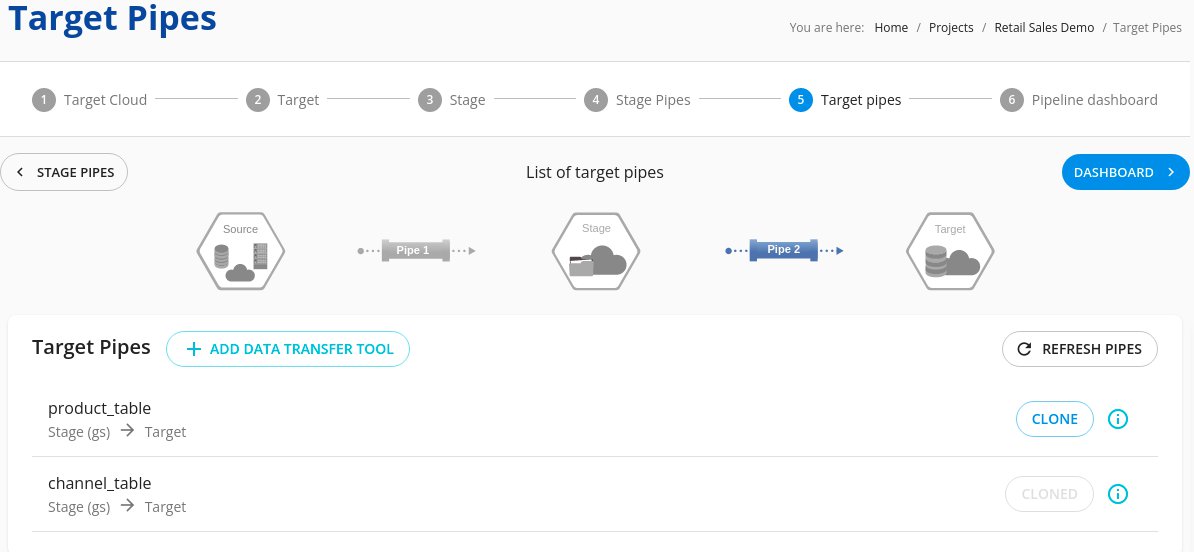-
Products
Services
Tools
Industry Specific
-
Solutions
By Business Type
By Business Function
By Industry
- Support
- Login
- Try it for free
You will be redirected to the Target Pipes page once the stage pipes are created for all stages.
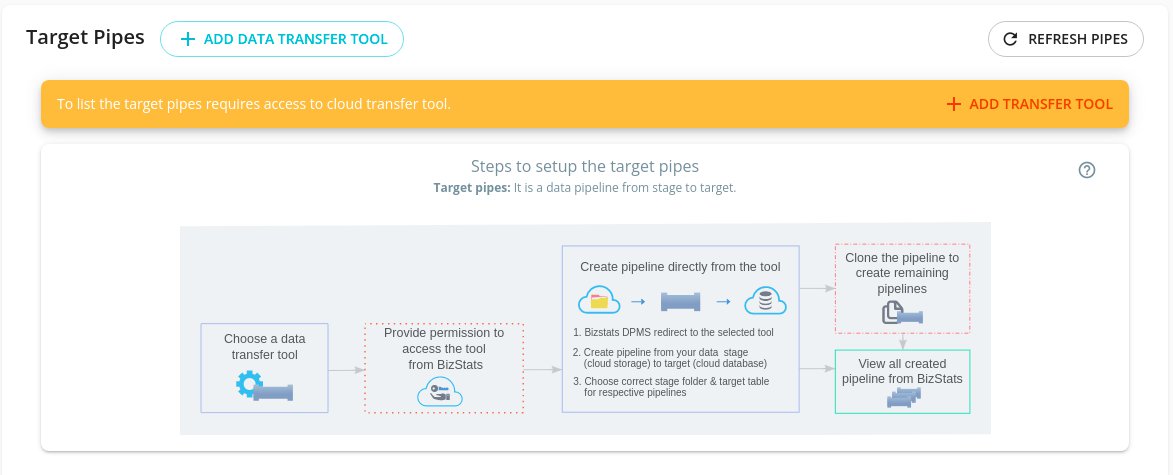
Click the “ADD TRANSFER TOOL” button to see available Transfer tools for transferring data from Stage to Target.
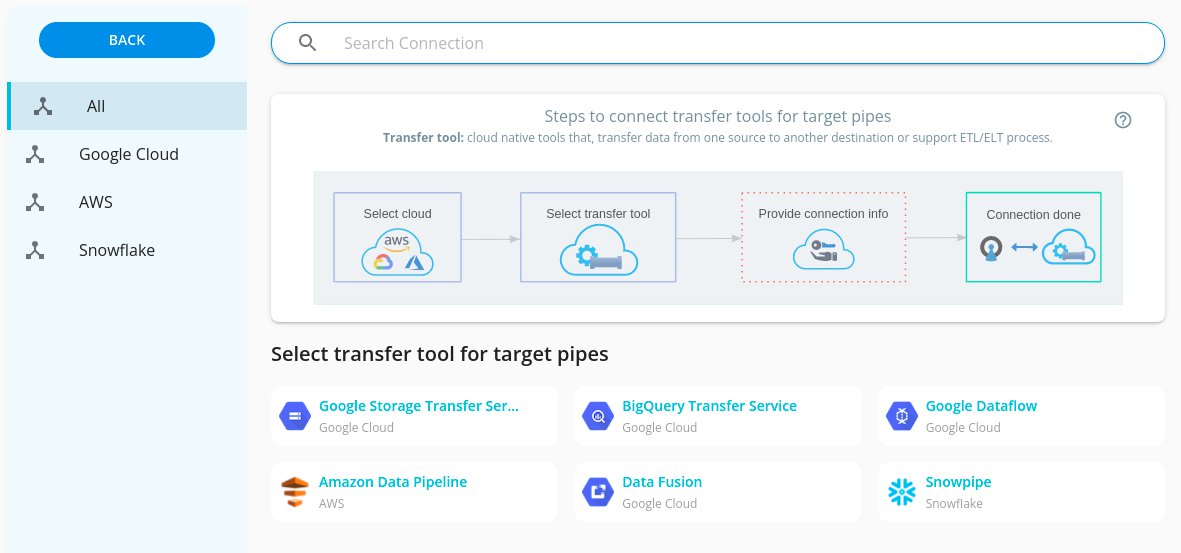
Here, we have shown the connection to Bigquery Transfer Service as an example. Enter your authentication details and click Test. You will see the pop-up, “Test connection is successful for Bigquery Transfer Service”. Now, click Connect.
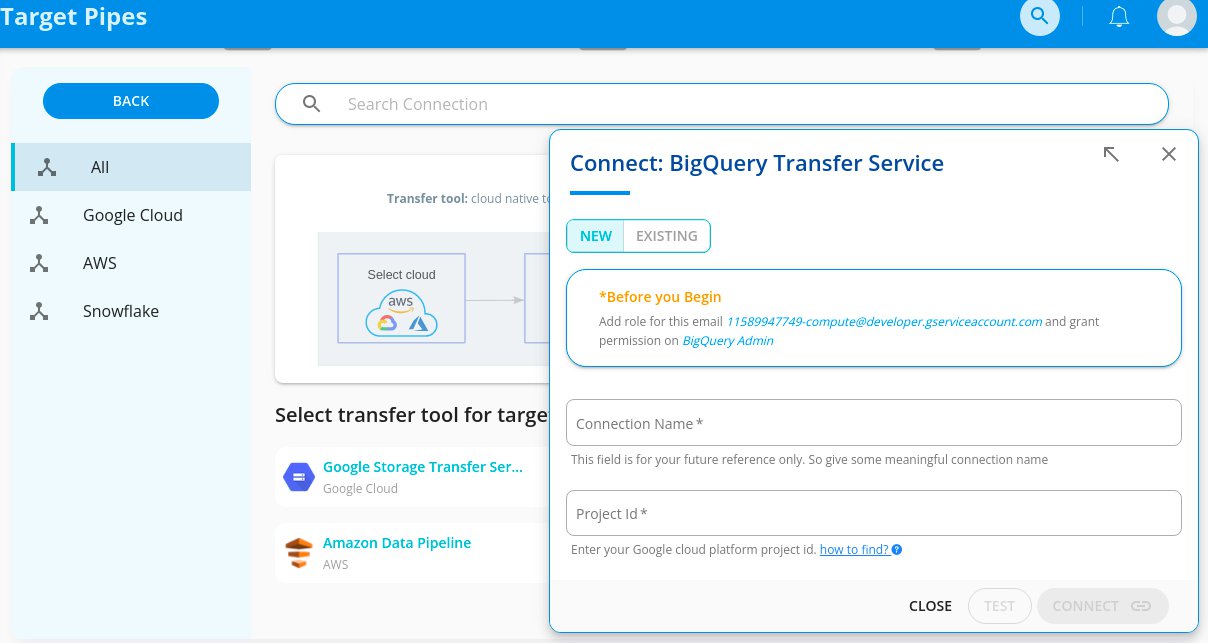
Once the connection is created, you can see the list of stages you have created previously.
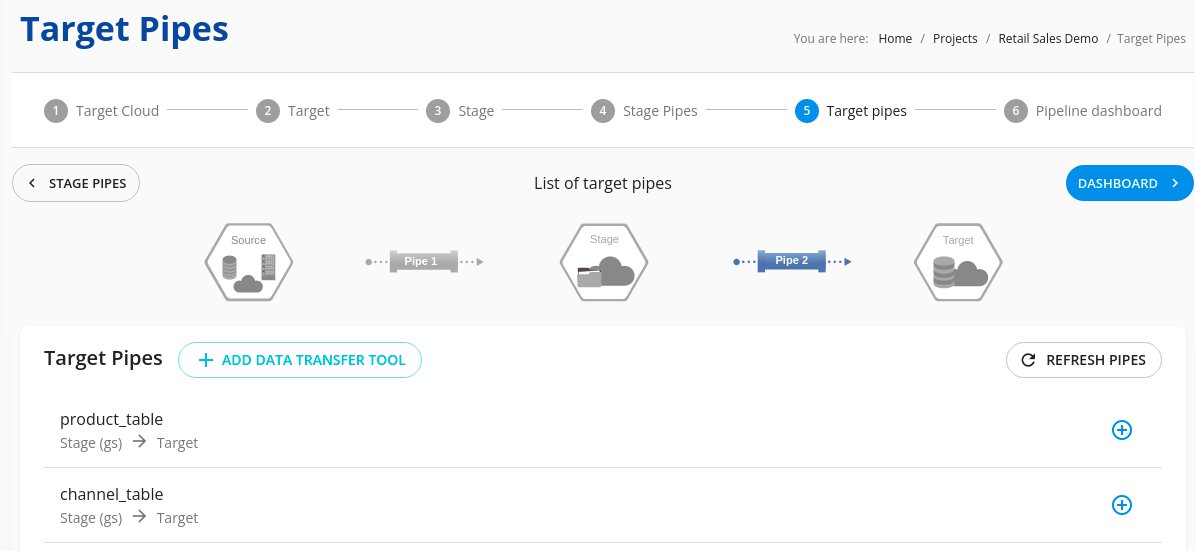
Click the “+” icon to create Stage to Target pipes. Now you can see the popup for step by step pipeline creation process. You can also change the transfer tool with the dropdown shown. You will be redirected to the Cloud Transfer tool creation page when you Click “CREATE” button in the New Tab. Follow the steps with copying the destination values from popup and create a pipeline in the transfer tool creation page.
Note: Create only one target pipeline & clone rest.
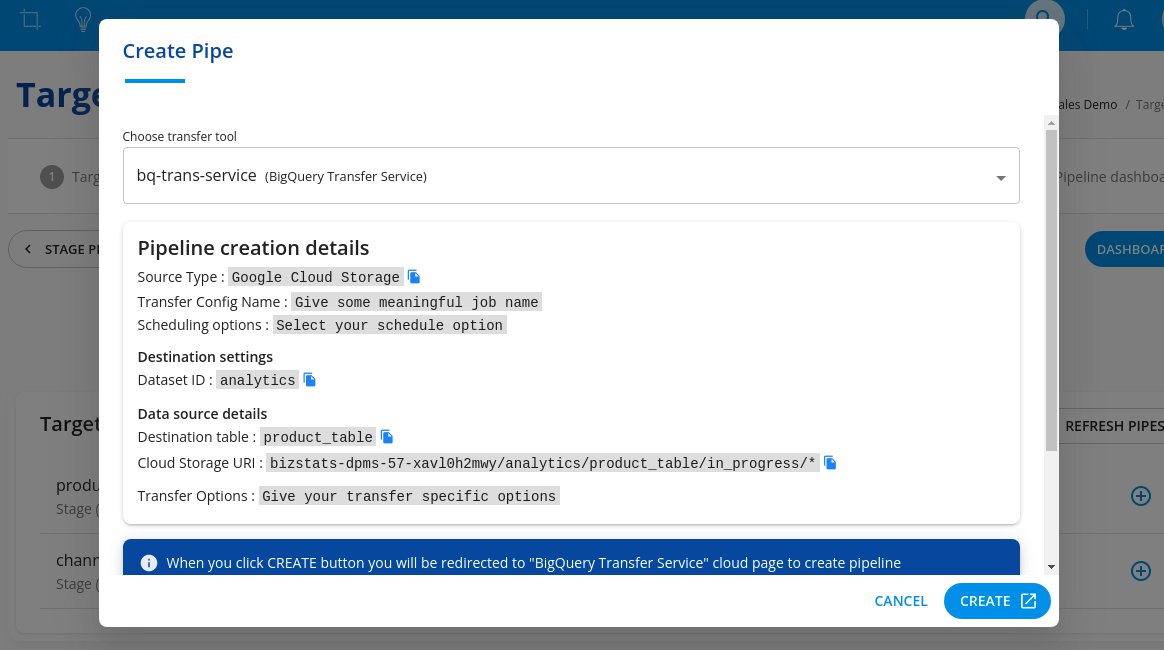
Once Pipe is created, close the cloud tool tab or just navigate to the Bizstats.ai page and click the “RELOAD” button to update the target pipes you have created just now.
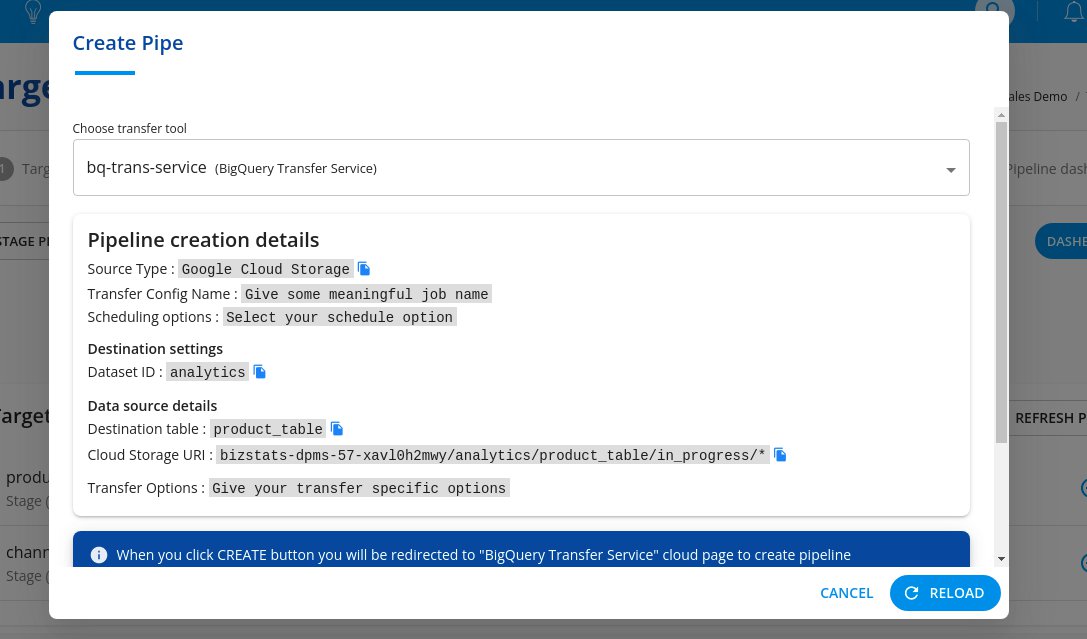
Target pipes page will be reloaded & updates the target pipes which you created. Here You can see the “i” info icon instead of “+” icon for the created stage pipes.
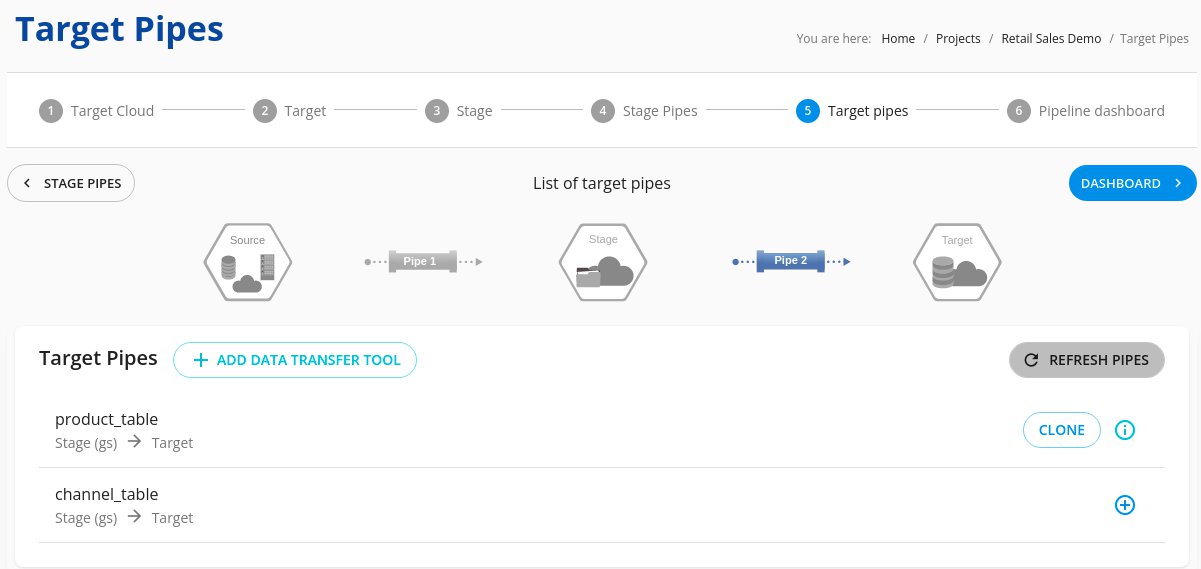
Click on the “i” info icon to view created target pipeline details. Also you can click the “EDIT” button for editing the created pipe in the cloud tool page.
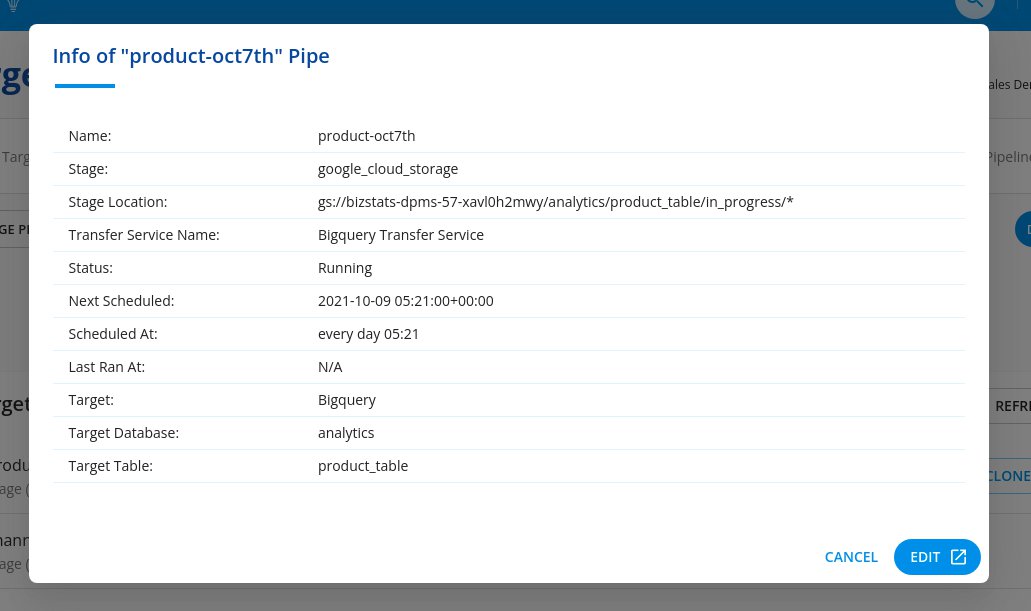
You can clone other target pipes instead of creating all target pipes manually.
Click the “CLONE” button on the right side. Which means you are going to use the configuration of the created target pipeline. You will be able to see a popup for confirmation of cloning. You can also select and unselect tables for cloning. Rest of the pipes will be cloned when you click “CONFIRM” button.
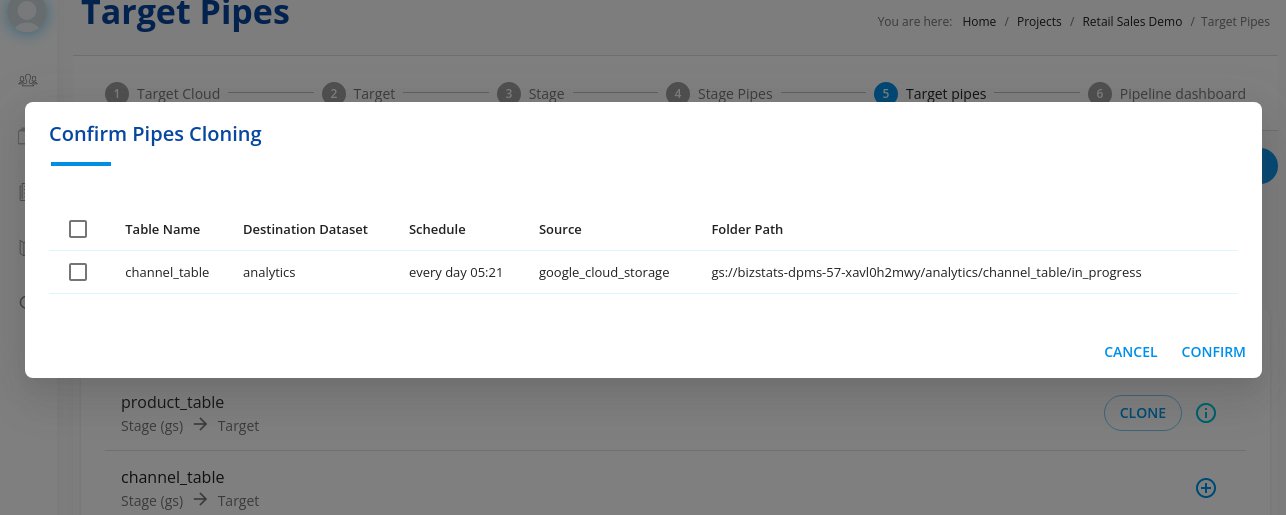
Now you can see all the pipes are cloned and go to “DASHBOARD” now to view all the pipes which you have created.