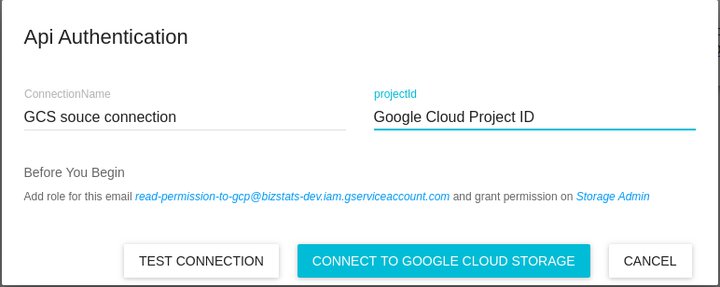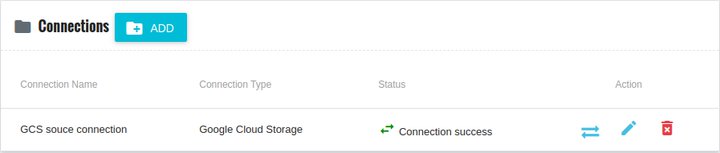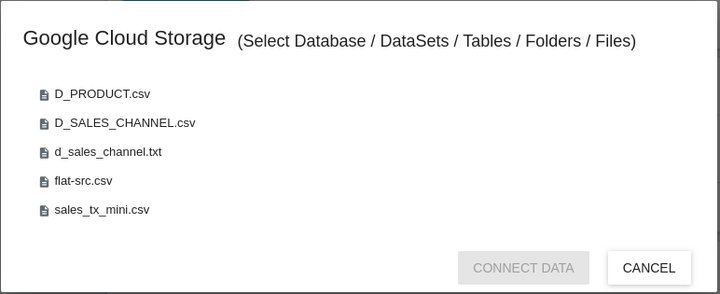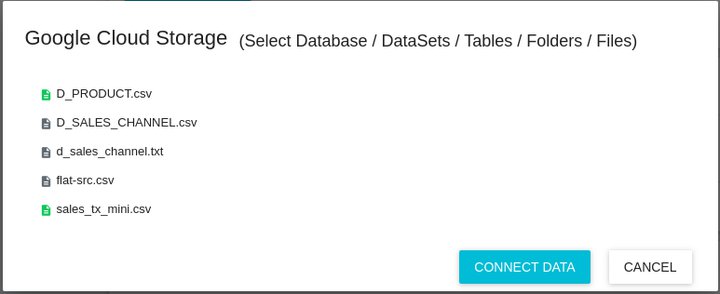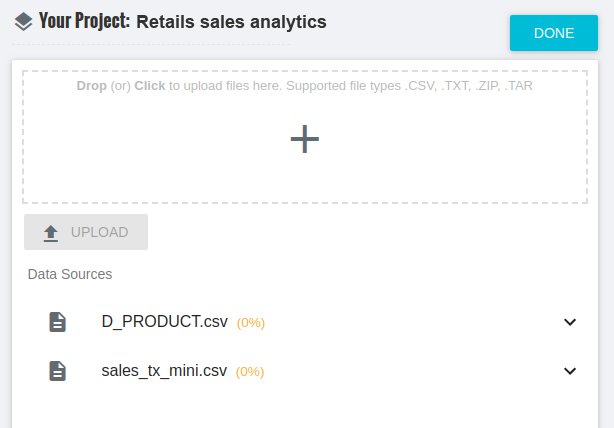-
Products
Services
Tools
Industry Specific
-
Solutions
By Business Type
By Business Function
By Industry
- Support
- Login
- Try it for free
Transfer your data from Google cloud storage (GCS) to bizstats AI analytical platform and start doing the search based analytics.

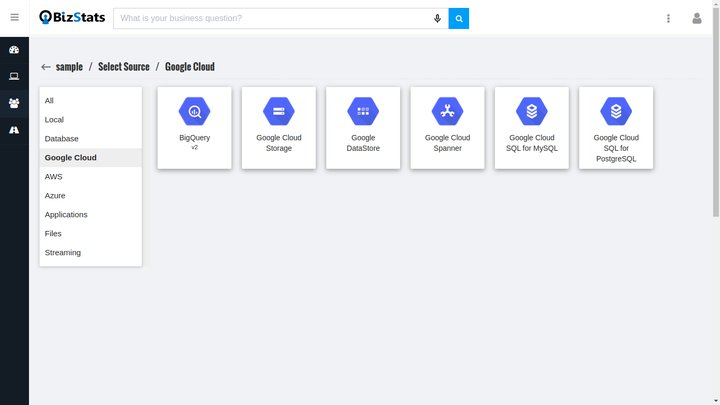
Pop-up appears with Create new connection form