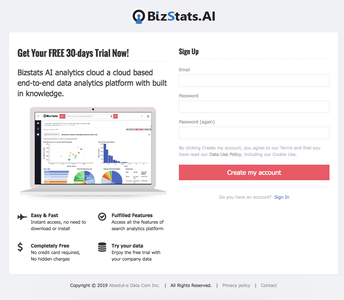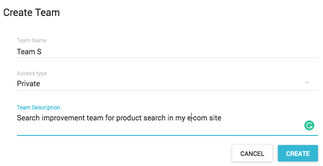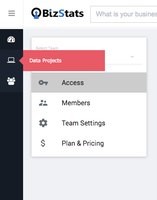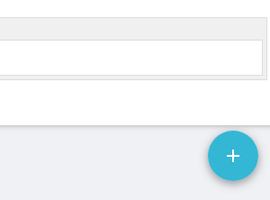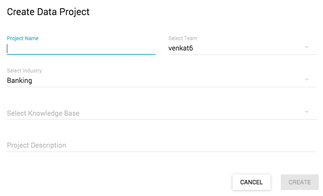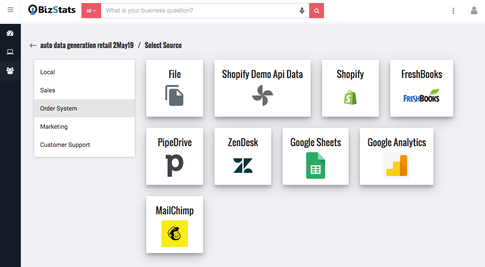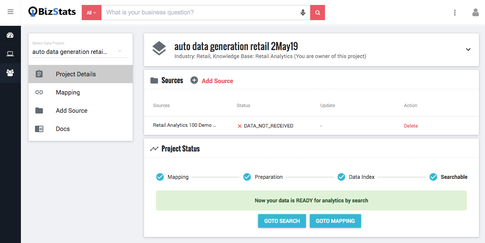How to integrate Bizstats AI e-commerce search to your website?
- Sign up with bizstats AI
- Set up team ( optional )
- Create new project
- Add your data source
- by connectiong your product data feed or upload your product.csv file.
- After successfull connection, data processing and building of AI model automatically run for your data.
- Integrate search in your site
- Copy the given code snippet and past this javascript code to your site.
On completion of the above steps Bizstats AI e-commerce search UI in your site will start deliver search features to your customers.
Step-by-step guide
1. Sign up with bizstats AI
Go to bizstats signup
Complete the signup process
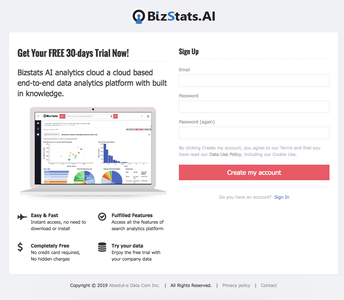
2. Set up team ( optional )
Once signup is completed, Bizstats AI automatically create default team in the name the user for your account. If you want to use that team. Or create new team for this project. To learn more about team
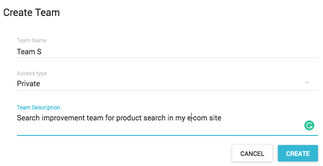
3. Create new project
Go to project tab
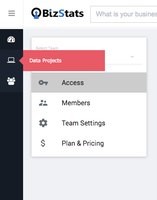
Click the + icon right bottom of the project screen
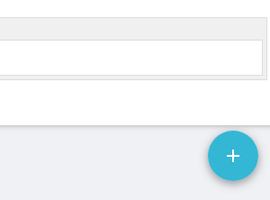
Fill the following details for the new project
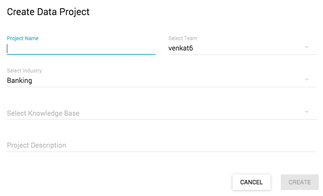
- Give project name
- Select the team
- Under which you want to create the project
- Select API as “E-commerce search API” from the drop down
- Add description
- Submit “create” button
4. Add new data source
Now from the project detail screen, Add new data source
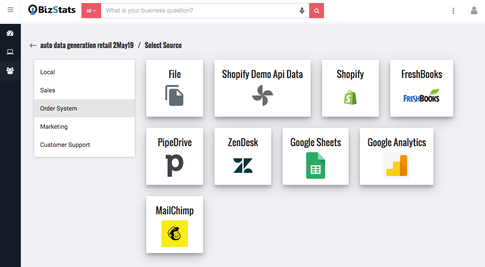
Option 1
Using “add custom API”
- Enter your site product endpoint API url
- Select Authentication method
- Enter your API credentials
- Data connection is done - If the connection is success
- How to create API feed
- Create api feed from your end ( your ecommerce website)
- Feed requirements
- Products list with current pricing data.
- Data structure of the feed.
Option 2
- Using “file upload”
- Upload your product list as .csv file format
- Refer: what is the structure of csv file ?
- In this option you need to re upload the data whenever any changes happens in the product data in your website. Like change of product pricing, Adding new products etc.
Data processing and Building of AI model
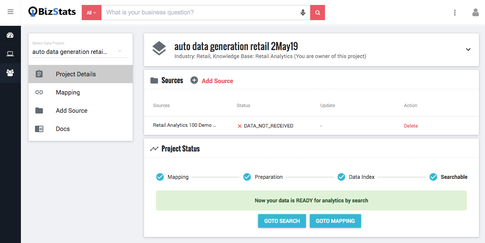
- After completion of “Add new data source” data processing starts automatically
- Once the data processing step is completed “Build AI model” step starts
- After completion of Build AI model, you can test the search using the test search screen. Which is delivering search result using you data
- If you have more than 1 “AI model” you can activate best model of your choice.
- This process will take some time to complete. Meanwhile you can start doing the search integration in your site
5. Integrate search in your site
- Copy the code snippet from this section
- Add this javascript code to your site
- In your common layout html file between <header> </header> tag
- Add this <div id = ”bizstats-e-commerce-search-#your-unique-id#” ></div> wherever you required the search box.
On completion
On completion of the above steps Bizstats AI e-commerce search UI in your site will start deliver the following features to your customers.
- Autocomplete drop down appear with relevant search queries.
- Trending searches related to the user keyword
- Product category list that relevant to the user keyword
- Matched Products list for the user keyword