
-
Products
Services
Tools
Industry Specific
-
Solutions
By Business Type
By Business Function
By Industry
- Support
- Login
- Try it for free
To get started with video help
urAI annotation is an easy-to-use text annotating tool. After annotating the text file download the annotated output file to train your AI model. These following simple steps can anyone start to annotate a text file fast and efficient way. Upload text file, add entities on the fly, select word, tag with the entity, after completion of tagging download the output file.
urAI Annotationbeta version need not required Sign up or login. This application will create a unique URL for each project. Remember the project URL to work with the same project again.
Drag & drop or click to upload a text file.
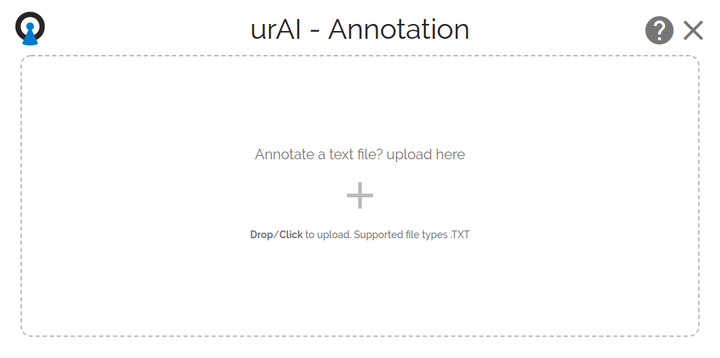
After completion of upload, the text file will be auto annotate with common entities. If it is not relevant to the requirement. Delete this auto-annotation any time.
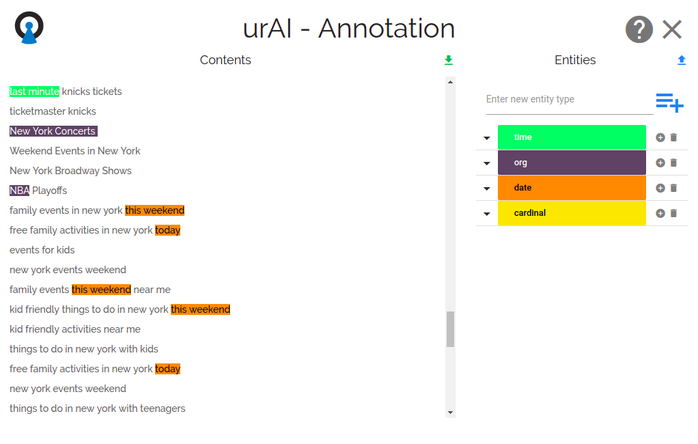
Currently, we support only .txt files.
Upload limitation for the file size is 5 MB Maximum. Shows only first 500 lines of the file.
Under the entities column. Type entity name press "enter" to add one. To add multiple entities type the name with comma separated.
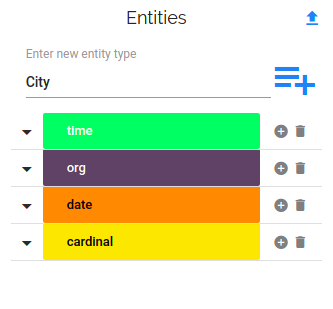
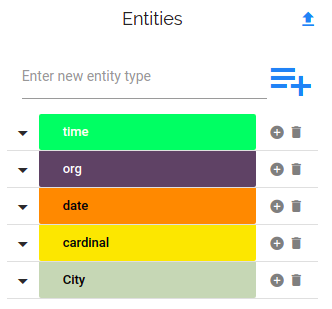
To add a large set of entities with data,
|
Figure 4
|
Actions
|
Use this upload json option anywhere, in between the process.
To use upload entity json option, create entity json file as
{
“Entity_name_1”: [ “entity1_data_1”,“entity1_data_2”,.....],
“Entity_name_2”: [ “entity2_data_1”,“entity2_data_2”,.....],
.......
}
Example entity JSON file
{
"Genre_name": [
"fun",
"adventure"
],
"Sports_name": [
"basketball",
"driving"
],
"event": [
"indiana pacers",
"monster jam"
],
"city": [
"toronto",
"indianapolis"
],
"venue_name": [
"bankers life stadium",
"convention center"
]
}
Use delete icon next to entity name under the entities column. (refer Fig 4 Using action 3)
Warning: removing of an entity, removes all the annotated words under this entity. Be cautious while doing this operation
After creating one or more entities, start to annotate the uploaded text file. Select a word using a mouse then click on the entity name.
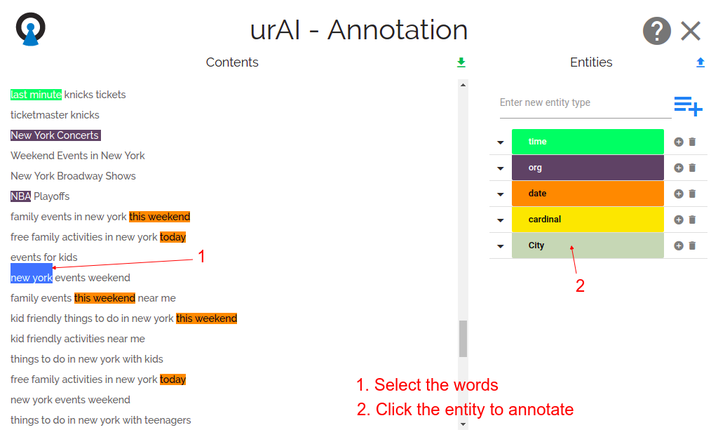
That word will be highlighted with the entity color code in that entire document.
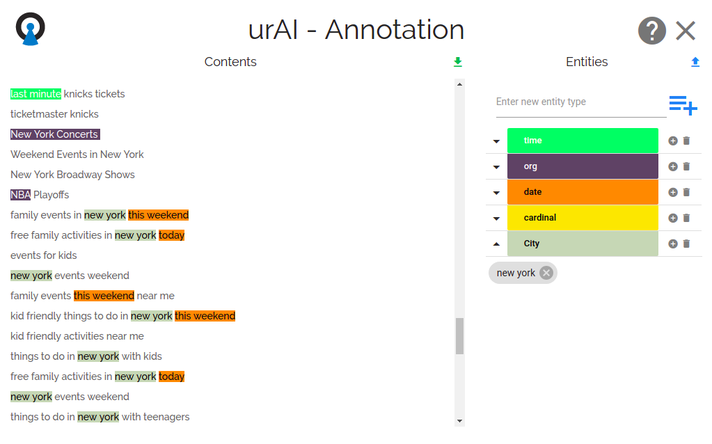
Open the entity using the expand icon. Click the ‘X’ icon to remove the data from that entity. (refer Fig 4 Using action 4)
After completion of annotation, download the output file using the "Download" icon top right corner of the page. Downloaded zip file consists of annotated Rangy format file & Entities json file. Train AI model, using that annotated rangy formate file.
- urAI Annotation beta is a free tool
- Sign up not required.
- Save the page link after uploading the file
- Using the saved page link - get into the project you already worked
